Axis Q1922-E User Manual
Browse online or download User Manual for Security cameras Axis Q1922-E. Axis Q1922-E
- Page / 63
- Table of contents
- TROUBLESHOOTING
- BOOKMARKS




- Safeguards and Warnings 2
- Table of contents 3
- Product overview 5
- • Audio support 6
- Hardware overview 7
- Unit connectors 8
- I/O terminal connector 9
- LED indicators 10
- Accessing the camera 11
- Access from the Internet 12
- Setting the root password 12
- The Live View page 14
- Pan/Tilt/Zoom Controls 15
- Video Streams 16
- AXIS Media Control (AMC) 17
- Accessing audio streams 17
- Setup Tools 18
- Video & Audio 19
- Stream Profiles 21
- Camera Settings 21
- Overlay Image 22
- Privacy Mask 22
- Audio Settings 22
- Audio Clips 23
- Live View Config 25
- Output Buttons 27
- PTZ (Pan Tilt Zoom) 28
- Guard Tour 29
- Advanced 29
- Driver Selection 29
- Control Queue 29
- Control Queue Settings 30
- Applications 31
- Event Servers 32
- Event Types 32
- AXIS Q19 Series - Events 33
- Triggered Event 33
- Save stream 33
- Camera tampering 34
- Motion Detection 35
- Port Status 36
- Recording List 37
- Continuous Recording 38
- System Options 39
- IEEE 802.1X 40
- Audio Support 40
- Date & Time 41
- Advanced TCP/IP Settings 42
- LAN (intranet) 43
- WAN (internet) 43
- QoS (Quality of Service) 44
- Ports & Devices 46
- LED Settings 46
- Maintenance 46
- Support Overview 47
- System Overview 47
- Logs & Reports 47
- Using the Control Button 49
- Troubleshooting 50
- Axis Support 51
Summary of Contents
USER MANUALAXIS Q19 Thermal Camera SeriesAXIS Q1910 Thermal Network CameraAXIS Q1910-E Thermal Network CameraAXIS Q1921 Thermal Network CameraAXIS Q19
10AXIS Q19 Series - Product overviewLED indicatorsNetwork Green Steady for connection to a 100 Mbit/s network. Flashes for network activity.Amber Stea
11AXIS Q19 Series - Accessing the cameraAccessing the cameraTo install the thermal network camera, refer to the Installation Guide supplied with your
12AXIS Q19 Series - Accessing the cameraAccess from the InternetOnce connected, the camera is accessible on your local network (LAN). To access the ca
13AXIS Q19 Series - Accessing the cameraFocus adjustment - AXIS Q1921/-E/Q1922/-EIf required, follow these instructions to focus AXIS Q1921/-E/Q1922/-
14AXIS Q19 Series - Accessing the cameraThe Live View pageIf your network camera has been customized to meet specific requirements the buttons and oth
15AXIS Q19 Series - Accessing the cameraAMC audio controlsAMC audio buttons control the speakers and microphone connected to the computer. The buttons
16AXIS Q19 Series - Video StreamsVideo StreamsThe network camera provides several image and video stream formats. Your requirements and the properties
17AXIS Q19 Series - Video StreamsAXIS Media Control (AMC)The recommended method of accessing live video from the network camera is to use the AXIS Med
18AXIS Q19 Series - Setup ToolsSetup ToolsThe network camera can be configured by users with administrator or operator rights. To access the product’s
19AXIS Q19 Series - Video & AudioVideo & AudioClick to access the online help that explains the Setup tools.Video StreamThe video stream sett
NoticesThis manual is intended for administrators and users of AXIS Q1910/-E/AXIS Q1921/-E/AXIS Q1922/-E Thermal Network Camera, and is applicable fo
20AXIS Q19 Series - Video & AudioText, date and time can also be used as an overlay. Click for information on available options.Text, date and t
21AXIS Q19 Series - Video & AudioMJPEG Frame Size ControlTo control the bandwidth and storage used by the Motion JPEG video stream the maximum fra
22AXIS Q19 Series - Video & AudioGain - This setting controls the maximum gain. Lowering the gain reduces the contrast in the thermal image. Once
23AXIS Q19 Series - Video & AudioNote: The Talk/Listen button is configured from the Audio tab in the AMC Control panel (see AXIS Media Control (A
24AXIS Q19 Series - Video & AudioRecordTo record a new clip using the microphone:1. Select the Record radio button.2. Enter a descriptive Name.3.
25AXIS Q19 Series - Live View ConfigLive View ConfigLayoutThe settings on this page are used to customize the appearance of the Live View page.Stream
26AXIS Q19 Series - Live View ConfigViewer SettingsCheck Show viewer toolbar to display the AXIS Media Control (AMC) or the QuickTime viewer toolbar u
27AXIS Q19 Series - Live View ConfigOutput ButtonsThe output buttons are used to manually activate and inactivate devices connected to the output port
28AXIS Q19 Series - PTZ (Pan Tilt Zoom)PTZ (Pan Tilt Zoom)Installing a Pan/Tilt deviceThe network camera must be placed in a P/T device, in order to e
29AXIS Q19 Series - PTZ (Pan Tilt Zoom)Guard TourA guard tour displays the video stream from different preset positions, one-by-one, in a pre-determin
3AXIS Q19 Series - Table of contentsTable of contentsProduct overview . . . . . . . . . . . . . . . . . . . . . . . . . . . . . . . . . . . . . . . .
30AXIS Q19 Series - PTZ (Pan Tilt Zoom)Control Queue SettingsEnable PTZ Control Queue - This enables the queuing function and displays the user's
31AXIS Q19 Series - ApplicationsApplicationsThe Applications feature allows you to upload third-party applications for use on this device. Listed unde
32AXIS Q19 Series - EventsEventsPre-defined parameters, known as an event or Event Type can trigger certain actions in the camera. A common event type
33AXIS Q19 Series - EventsTriggered EventA triggered event can be activated (triggered) by:• Input ports – A signal from an alarm device connected to
34AXIS Q19 Series - EventsNotes:• Pre-trigger and post-trigger buffers will be lost if the connection to the event server fails• The maximum length of
35AXIS Q19 Series - EventsMotion DetectionMotion detection is used to generate an alarm whenever movement occurs (or stops) in the camera’s field of v
36AXIS Q19 Series - EventsPlease see the online help for descriptions of each available option.High level Only very large objects trigger motion det
37AXIS Q19 Series - Recording ListRecording ListThe Recording List web page contains a list of recordings made to the SD memory card. It shows each re
38AXIS Q19 Series - Recording ListStorage - Select a group of recordings based on where the recordings are stored.Sort - Select whether the filtered r
39AXIS Q19 Series - System OptionsSystem OptionsSecurityUsersUser access control is enabled by default. An administrator can set up other users, by gi
4AXIS Q19 Series - Table of contentsGeneral performance considerations . . . . . . . . . . . . . . . . . . . . . . . . . . . . . . . . . . . . . . .
40AXIS Q19 Series - System OptionsIEEE 802.1XIEEE 802.1X is a standard for port-based Network Admission Control providing secure authentication of wir
41AXIS Q19 Series - System OptionsDate & TimeCurrent Server TimeDisplays the current date and time (24h clock). The time can be displayed in 12h c
42AXIS Q19 Series - System OptionsUse the following IP address - To use a static IP address for the network camera, check the radio button and then ma
43AXIS Q19 Series - System OptionsUse the following DNS server address - Enter the desired DNS server by specifying the following:• Domain name - Ente
44AXIS Q19 Series - System OptionsUse manually selected NAT router - Select this option to manually select a NAT router and enter the IP address for t
45AXIS Q19 Series - System OptionsSMTP (email)Enter the host names (or IP addresses) and port numbers for your primary and secondary mail servers in t
46AXIS Q19 Series - System OptionsBonjourThe network camera includes support for Bonjour. When enabled, the camera is automatically detected by operat
47AXIS Q19 Series - System OptionsDefault - The default button should be used with caution. Click this returns the camera’s setting to the factory def
48AXIS Q19 Series - AboutAdvancedScriptingScripting is an advanced function that enables you to customize and use scripts.Caution!Incorrect scripting
49AXIS Q19 Series - Resetting to the factory default settingsResetting to the factory default settingsTo reset the camera to the original factory defa
5AXIS Q19 Series - Product overviewProduct overviewThis manual applies to the following products:• AXIS Q1910 Thermal Network Camera (indoor use)• AXI
50AXIS Q19 Series - TroubleshootingTroubleshootingChecking the firmwareFirmware is software that determines the functionality of network cameras. One
51AXIS Q19 Series - TroubleshootingAxis SupportIf you contact Axis support, please help us resolve your problem expediently by providing a Server Repo
52AXIS Q19 Series - TroubleshootingSymptoms, possible causes, and remedial actionProblems setting the IP addressWhen using ARP/Ping Try the installati
53AXIS Q19 Series - TroubleshootingFor further assistance, please contact your reseller or see the support pages on Axis web site at www.axis.com/tech
54AXIS Q19 Series - Technical Specifications for AXIS Q1910/-ETechnical Specifications for AXIS Q1910/-EFunction/group Item SpecificationCamera Models
55AXIS Q19 Series - Technical Specifications for AXIS Q1910/-ESystem IntegrationApplication Programming InterfaceOpen API for software integration, in
56AXIS Q19 Series - Technical Specifications for AXIS Q1910/-EVideo management software (not included)AXIS Camera Station - Video management software
57AXIS Q19 Series - Technical Specifications for AXIS Q1921/-ETechnical Specifications for AXIS Q1921/-EFunction/group Item SpecificationCamera Models
58AXIS Q19 Series - Technical Specifications for AXIS Q1921/-EAudio Audio streaming Two-way, full-duplexAudio compression AAC LC 8/16 kHz G.711 PCM 8
59AXIS Q19 Series - Technical Specifications for AXIS Q1921/-EStorage conditions -40 ºC to 60 ºC (-40 ºF to 140ºF)Approvals EN 55022 Class B, EN 61000
6AXIS Q19 Series - Product overview• Audio support AXIS Q19 Series supports two-way audio.• Extended support for Pan/Tilt heads AXIS Q19 Series suppor
60AXIS Q19 Series - Technical Specifications for AXIS Q1922/-ETechnical Specifications for AXIS Q1922/-EFunction/group Item SpecificationCamera Models
61AXIS Q19 Series - Technical Specifications for AXIS Q1922/-EAudio Audio streaming Two-way, full-duplexAudio compression AAC LC 8/16 kHz G.711 PCM 8
62AXIS Q19 Series - Technical Specifications for AXIS Q1922/-EGeneral performance considerationsWhen setting up your system, it is important to consid
IndexAAction Buttons 11, 22Active/Inactive 22Alarm 7, 29AMC 9ARP/Ping 35Audio 17Audio input 19Audio output 20Audio Settings 19AXIS Media Control 19BBa
Status indicator LEDScrew mount for wall/ceiling stand AXIS Q1910/Q1921/Q1922 AXIS Q1910-E/Q1921-E/Q1922-E7AXIS Q19 Series - Product overviewHardwar
8AXIS Q19 Series - Product overviewUnit connectorsNetwork connector - RJ-45 Ethernet connector. Supports PoE (Power over Ethernet, class 3).Note:Due t
9AXIS Q19 Series - Product overviewControl button - The control button is used for• Restoring the camera to factory default settings, see Resetting to
More documents for Security cameras Axis Q1922-E
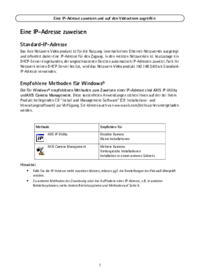




 (72 pages)
(72 pages)







Comments to this Manuals