Axis 2110 User's Guide
Browse online or download User's Guide for Webcams Axis 2110. Axis 2110 User`s guide [en] [es] User Manual
- Page / 59
- Table of contents
- TROUBLESHOOTING
- BOOKMARKS
- Net work Camera 1
- AXIS 2110 1
- AXIS COMMUNICATIONS 2
- Table of Contents 3
- Overview 4
- Features and Benefits 5
- Physical Description 7
- Rear Panel 8
- Assembling Your Camera 9
- Quick Installation Procedure 10
- Network Indicator 11
- Power Indicator 11
- Reply from 11
- 172.21.1.200 11
- Using the AXIS IP Installer 13
- Using BOOTP in UNIX 15
- Notes for Macintosh Users 16
- Before You Begin 17
- Important! 19
- Internet Explorer as follows: 22
- Configuring Your Camera 23
- Installation Wizard Overview 24
- Application Wizard Overview 24
- The Administration Tools 25
- Tools Overview 26
- System Security 27
- Choosing Your Application 29
- Image Compression Ratios 30
- Lighting Conditions 30
- Modem Applications 34
- Manual Focusing 39
- Focus Quality 40
- Rotational Focus Control 40
- Control Button 41
- Status Indicator 41
- Replacing the Lens 42
- Appendix B - Troubleshooting 43
- PINGing Your IP Address 44
- ...bytes = 32 time = 2 ms 46
- Obtaining Updated Software 48
- Upgrading the Software 48
- The Serial Connector 49
- The IO Connector 50
- Door Switch 51
- LED Indicator Output 52
- Internal 53
- Available IP Addresses 54
- Routers and Firewalls 55
- Glossary of Terms 59
Summary of Contents
Net work CameraYour Virtual Eye!AXIS 2110User’s Guide R1.0
Installing Your Camera on a Network AXIS 2110 User’s Manual 10 Installing Your Camera on a Network• Macintosh users - Please refer to Notes for Maci
AXIS 2110 User’s Manual Installing Your Camera on a Network 11 Network IndicatorPower Indicator❸ Connect an Ethernet cableConnect an Ethernet cable t
Installing Your Camera on a Network AXIS 2110 User’s Manual 12 Checking the Installation From Your BrowserHaving completed the installation, you sho
AXIS 2110 User’s Manual Other Methods of Setting the IP Ad- 13 Other Methods of Setting the IP AddressIn addition to the ARP command described earlie
Other Methods of Setting the IP Address AXIS 2110 User’s Manual 14 Setting the IP Address with the AXIS IP Installer1. Start the AXIS IP Installer.
AXIS 2110 User’s Manual Other Methods of Setting the IP Ad- 15 Using BOOTP in UNIXFollow these steps to use the BOOTP method: 1. Append the following
Other Methods of Setting the IP Address AXIS 2110 User’s Manual 16 Notes for Macintosh UsersThe AXIS 2110 supports TCP/IP over Ethernet, or PPP Mode
AXIS 2110 User’s Manual Using Your Camera with a Modem 17 Using Your Camera with a ModemThe information in this section describes how to set up the A
Using Your Camera with a Modem AXIS 2110 User’s Manual 18 2. Set up an existing session to 115 200bps, using the physical COM port to which you have
AXIS 2110 User’s Manual Using Your Camera with a Modem 19 Connecting Your Computer Using the Null Modem CableImportant!Follow the steps below to conf
AXIS COMMUNICATIONS<Product Name> Quick User’s Guide AXIS 2110 User’s Guide 2 About This DocumentThis document is intended for administrators a
Using Your Camera with a Modem AXIS 2110 User’s Manual 20 Creating a Dial-up Networking Connection...To create a Dial-up networking connection to yo
AXIS 2110 User’s Manual Using Your Camera with a Modem 21 Refining the Dial-up Networking Properties...Having created the Dial-up connection for your
Using Your Camera with a Modem AXIS 2110 User’s Manual 22 Verifying the Modem ConnectionHaving initiated your Dial-up connection, as described above
AXIS 2110 User’s Manual Configuring Your Camera 23 Configuring Your CameraImportant!The AXIS 2110 is configured and integrated into your application
Configuring Your Camera AXIS 2110 User’s Manual 24 Installation Wizard OverviewThe Installation Wizard provides a quick and easy method with which t
AXIS 2110 User’s Manual Configuring Your Camera 25 The Administration ToolsThe Web-based Administration Tools are used for configuring and managing y
Configuring Your Camera AXIS 2110 User’s Manual 26 3. The Administration Tools are now presented as links in the margin of the Administration Page.
AXIS 2110 User’s Manual Configuring Your Camera 27 System SecurityTo prevent unauthorized use, the AXIS 2110 supports multi-user password protection
Configuring Your Camera AXIS 2110 User’s Manual 28 Reinstating the Factory Default SettingsIn certain circumstances, it may be necessary to reinstat
AXIS 2110 User’s Manual Choosing Your Application 29 Choosing Your ApplicationThe AXIS 2110 can be used in a wide variety of applications. Installing
AXIS 2110 User’s Manual 3 Table of ContentsOverview. . . . . . . . . . . . . . . . . . . . . . . . . . . . . . . . . . . . . . . . . . . . . . . . .
Choosing Your Application AXIS 2110 User’s Manual 30 Picture frequency for Networking ApplicationsWhen used in a TCP/IP networking environment, the
AXIS 2110 User’s Manual Choosing Your Application 31 Viewing Images in a Custom-designed Web PageSimply install the AXIS 2110 directly on your local
Choosing Your Application AXIS 2110 User’s Manual 32 Sequentially Uploading Images to a Remote FTP ServerIdeal for busy Web sites on both large corp
AXIS 2110 User’s Manual Choosing Your Application 33 Uploading Pre and/or Post Alarm Images to a Remote FTP serverThe AXIS 2110 is an ideal solution
Choosing Your Application AXIS 2110 User’s Manual 34 Modem ApplicationsIf a local network connection is not available where you want to use your AXI
AXIS 2110 User’s Manual Choosing Your Application 35 Picture Frequency for Modem ApplicationsWhen used with a modem, the speed of your communications
Choosing Your Application AXIS 2110 User’s Manual 36 Remote Imaging in a Custom-designed Web PageThe AXIS 2110 can be configured as a standalone app
AXIS 2110 User’s Manual Choosing Your Application 37 Uploading Images to Your Internet Service ProviderPerfect for Web attractions, remote light surv
Choosing Your Application AXIS 2110 User’s Manual 38 Uploading Pre/Post Alarm Images to Your Internet Service ProviderPerfect as a remote imaging an
AXIS 2110 User’s Manual Lenses and Focusing 39 Appendix A - Lenses and FocusingThe AXIS 2110 features a replaceable CS-type Tele/Wide Zoom lens that
Overview AXIS 2110 User’s Manual 4 OverviewThe AXIS 2110 is a digital TCP/IP network camera that includes all of the required networking connectivit
Lenses and Focusing AXIS 2110 User’s Manual 40 Focusing using the Focus AssistantThe Status Indicator, used in conjunction with the Focus Assistant
AXIS 2110 User’s Manual Lenses and Focusing 41 1. Adjust the Tele/Zoom ring to the desired setting (see illustration on page 39).2. Set the Focus Rin
Lenses and Focusing AXIS 2110 User’s Manual 42 Replacing the Lens Because the AXIS 2110 is designed with a CS-mount, the lens supplied with your ca
AXIS 2110 User’s Manual Troubleshooting 43 Appendix B - TroubleshootingThis appendix provides useful information on solving problems you might have w
Troubleshooting AXIS 2110 User’s Manual 44 PINGing Your IP AddressBy sending a packet to the specified address and waiting for a reply, the PING ut
AXIS 2110 User’s Manual Troubleshooting 45 Problems, Possible Causes and Remedial ActionsSymptoms Possible causes Remedial actionsThe AXIS 2110 canno
Troubleshooting AXIS 2110 User’s Manual 46 No access via the Null Modem Cable.Incorrect modem/dial-up settings. Check the settings, especially the
AXIS 2110 User’s Manual Troubleshooting 47 Note: If you still have a problem after reading this information, please contact your reseller or check th
Updating the Software AXIS 2110 User’s Manual 48 Appendix C - Updating the Software The AXIS 2110 camera software is stored in Flash memory. This m
AXIS 2110 User’s Manual The Unit Connectors 49 Appendix D - The Unit ConnectorsThis section provides a detailed overview of the two supported product
AXIS 2110 User’s Manual Overview 5 Features and BenefitsEasy to Use - The AXIS 2110 is completely independent of any other server and requires no oth
The Unit Connectors AXIS 2110 User’s Manual 50 The IO ConnectorA 4-pole connector is provided for auxiliary IO connections to the AXIS 2110.Physica
AXIS 2110 User’s Manual The Unit Connectors 51 Connection Diagram for a Simple Door Switch GNDoo1!2o!o!43!!INOUTDC PowerAXIS 2110Door Switch
The Unit Connectors AXIS 2110 User’s Manual 52 Connection Diagram for an LED indicator Output GNDo1!2o!o!43INOUTDC PowerAXIS 2110oLEDResistorLED In
AXIS 2110 User’s Manual The Unit Connectors 53 Schematic Connection Diagram of the I/O and RS232 ConnectorPins 1 and 2 are connected to the derived D
High Speed Services AXIS 2110 User’s Manual 54 Appendix E - High Speed ServicesYou will experience the full performance of the AXIS 2110 if you hav
AXIS 2110 User’s Manual High Speed Services 55 Routers and FirewallsAnother ideal solution is to use one of several small routers/firewalls currently
Technical Specifications AXIS 2110 User’s Manual 56 Appendix F - Technical SpecificationsSystem Requirements - TCP/IP on Windows 95, 98, NT and 200
AXIS 2110 User’s Guide Index 57 IndexAAccess rights 27Admin 27Dial-in 27View 27Administration Tools 25Anonymous user access 27AppleTalk 16ARP 45ART
Index AXIS 2110 User’s Guide 58 RResolution 30Routers 55RS232 connector 8diagram 49SSerial number 7SMTP 5Status Indicator 40Ttechnical specification
AXIS COMMUNICATIONS<Product Name> Quick User’s Guide Glossary of Terms AXIS 2110 User’s Guide 59 ActiveX - A control (or set of rules) used by
Overview AXIS 2110 User’s Manual 6 ISP and Modem - The Point to Point Protocol (PPP) support allows you to use your AXIS 2110 remotely over a serial
AXIS 2110 User’s Manual Physical Description 7 Physical DescriptionRead the following information to familiarize yourself with the AXIS 2110, making
Physical Description AXIS 2110 User’s Manual 8 Rear PanelNote: The power supply supplied with your AXIS 2110 is country specific. Please check that
AXIS 2110 User’s Manual Assembling Your Camera 9 Assembling Your CameraThe information provided in this section will help you unpack and assemble you
More documents for Webcams Axis 2110


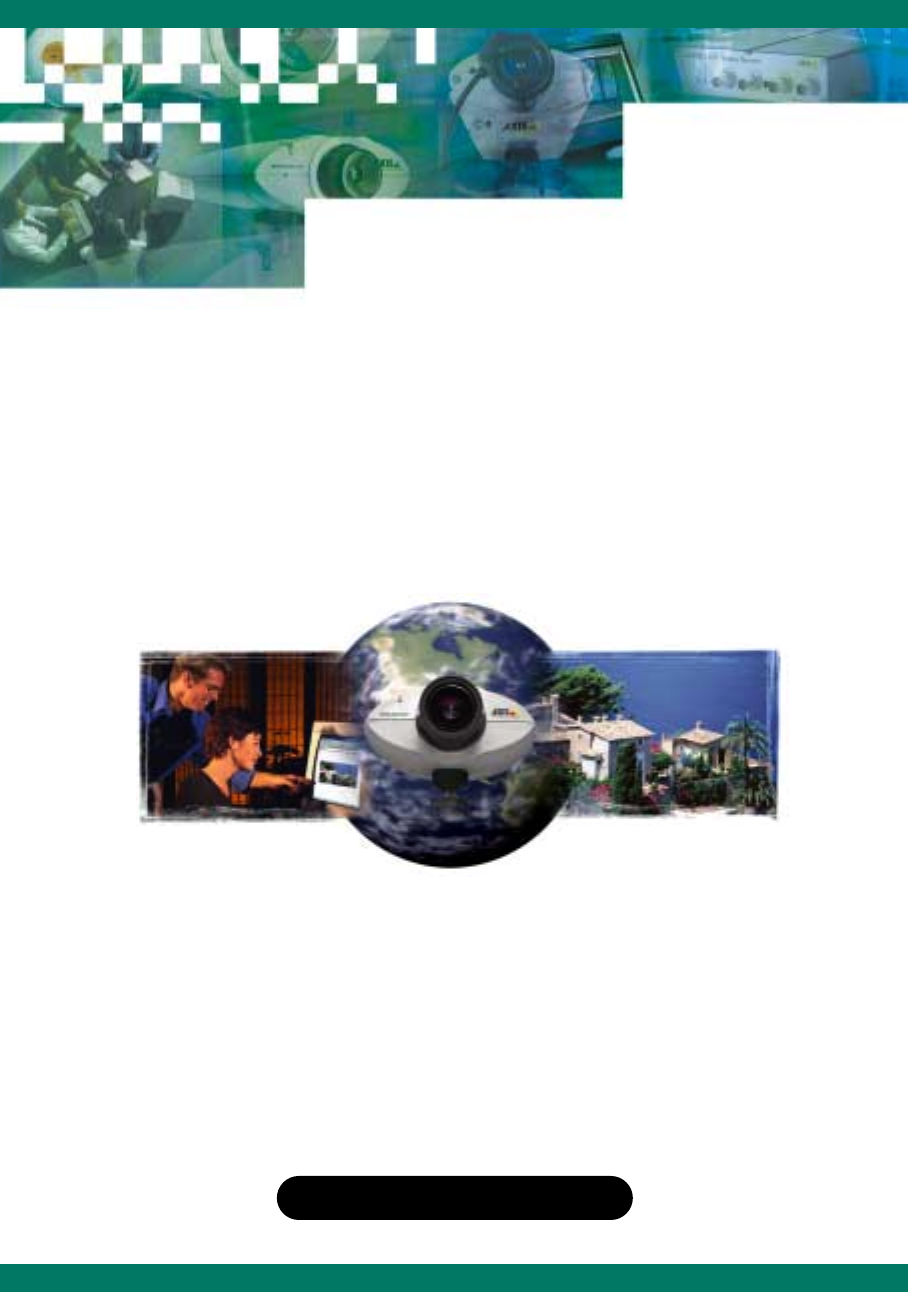
 (6 pages)
(6 pages)







Comments to this Manuals