Axis Network Camera AXIS 221 User Manual Page 1
Browse online or download User Manual for Bridge cameras Axis Network Camera AXIS 221. Axis Network Camera AXIS 221 User`s manual [en]
- Page / 64
- Table of contents
- TROUBLESHOOTING
- BOOKMARKS
- AXIS 221 Network Camera 1
- User’s Manual 1
- AXIS COMMUNICATIONS 2
- Contents 3
- Product Features 5
- Overview 6
- Accessing the Camera 8
- Setting the root password 9
- Focusing 9
- The Live View page 10
- Video Streams 12
- How to stream MPEG-4 13
- The AXIS Media Control 14
- Other MPEG-4 clients 15
- Setup Tools 16
- Video and Image Settings 17
- Overlay/Mask 18
- Settings 18
- Upload and use an overlay 19
- Overlay image requirements 19
- Advanced settings 20
- MPEG-4 Settings 21
- MJPEG Settings 22
- Live View Config 23
- Upload Own Web Files 24
- Own home page 24
- User-defined Links 24
- Action Buttons 25
- Output Buttons 25
- Default Video Format 25
- Default Viewer 25
- HTML Examples 26
- External Video 26
- Sequence Mode 26
- Event Configuration 27
- Configuring Event 28
- Camera Tampering 30
- Motion Detection 31
- Port Status 32
- System Options 33
- Security - HTTPS 34
- Security - 802.1x 35
- Date & Time 37
- Services 38
- DNS Configuration 38
- NTP Configuration 38
- Network - SOCKS 40
- Network - SMTP (email) 41
- Network - SNMP 42
- Network - UPnP™ 42
- Network - Bonjour 42
- Ports & Devices 42
- LED Settings 43
- Maintenance 43
- Advanced 44
- Using the Reset Button 45
- Unit Connectors 46
- AXIS 221 - Unit Connectors 47
- Power connections 48
- The RS-232 connector 49
- Troubleshooting 50
- Emergency Recovery Procedure 51
- Axis Support 51
- AXIS 221 - Troubleshooting 52
- Replacing the lens 55
- Technical Specifications 56
- Optimizing your system 59
- Bandwidth 60
- Glossary of Terms 61
Summary of Contents
AXIS 221 Network CameraUser’s Manual
10 AXIS 221 - Accessing the CameraThe Live View pageDepending on whether or not the Live View page has been customized, the buttons described below m
11 AXIS 221 - Accessing the CameraClick the View Full Screen button to make the video image fill the entire screen area. No other windows will be vis
12 AXIS 221 - Video StreamsVideo StreamsThe AXIS 221 provides several different image and video formats. The type to use depends on your requirements
13 AXIS 221 - Video StreamsMPEG-4 protocols and communication methodsTo deliver live streaming video over IP networks, various combinations of transp
14 AXIS 221 - Video StreamsUnicasting should be used for video-on-demand broadcasting, so that there is no video traffic on the network until a clien
15 AXIS 221 - Video StreamsOther MPEG-4 clientsAlthough it may be possible to use other clients to view the MPEG-4 stream, this is not guaranteed by
16 AXIS 221 - Setup ToolsSetup ToolsThe AXIS 221 is configured from the setup tools, which are available from the link in the web interface. The setu
17 AXIS 221 - Video and Image SettingsVideo and Image SettingsThe following descriptions show examples of some of the features available in the AXIS
18 AXIS 221 - Video and Image SettingsPlease see the online help for further information on these settings. Video StreamDefine the maximum video st
19 AXIS 221 - Video and Image SettingsUpload and use an overlayTo upload an overlay image to the camera:1. Select the type of overlay to use in Overl
AXIS COMMUNICATIONS<Product Name> Quick User’s GuideAbout this DocumentThis manual is intended for administrators and users of the AXIS 221 Netw
20 AXIS 221 - Video and Image SettingsAdvanced settingsThese web pages include different settings for fine-tuning the video image. Camera settingsTo
21 AXIS 221 - Video and Image SettingsMPEG-4 SettingsThese are the tools for adjusting the MPEG-4 settings and controlling the video bit rate. The MP
22 AXIS 221 - Video and Image SettingsMJPEG SettingsThe MJPEG Settings window is used to control the frame size of the video stream in order to impro
23 AXIS 221 - Live View ConfigLive View ConfigThese are the tools for deciding the layout of the camera’s Live View page. The layout can be set in 3
24 AXIS 221 - Live View ConfigUpload Own Web FilesYour own background pictures, banners and logos can either be located externally on e.g. a network
25 AXIS 221 - Live View ConfigUser-defined CGI links can be used to issue advanced commands via the Axis HTTP API. For more information, see the Deve
26 AXIS 221 - Live View ConfigViewer settingsChecking the Show viewer toolbar displays the viewer toolbar under the video stream in your browser. By
27 AXIS 221 - Event ConfigurationEvent ConfigurationAn event in the camera is when an Event Type is activated and causes certain actions to be perfor
28 AXIS 221 - Event ConfigurationConfiguring Event TypesAn Event Type describes how and when the camera will perform certain actions.Example: If some
29 AXIS 221 - Event ConfigurationPlease use the online help for descriptions of each available option. Image file names can be formatted according
3 AXIS 221ContentsProduct Features. . . . . . . . . . . . . . . . . . . . . . . . . . . . . . . . . . . . . . . . . . . . . . . . . . . . . . . . . .
30 AXIS 221 - Event Configuration Please see the online help for descriptions of each available option.Camera TamperingThe camera tampering applicat
31 AXIS 221 - Event ConfigurationMotion DetectionMotion detection is used to generate an alarm whenever movement either occurs or stops in the video
32 AXIS 221 - Event ConfigurationPlease see the online help for descriptions of each available option.Examples: • Avoid triggering on small objects i
33 AXIS 221 - System OptionsSystem OptionsSecurity - UsersUser access control is enabled by default. An administrator can set up other users, by givi
34 AXIS 221 - System OptionsNotes: •If the referrals feature is enabled and you wish to also allow normal access to the Live View page, the product&
35 AXIS 221 - System OptionsSecurity - 802.1xIEEE 802.1x is an IEEE standard for port-based Network Admission Control. It provides authentication to
36 AXIS 221 - System OptionsThe authentication processRADIUSRADIUS (Remote Authentication Dial In User Service) is an AAA (Authentication, Authorizat
37 AXIS 221 - System OptionsDate & TimeCurrent Server Time - displays the current date and time (24h clock). The time can be displayed in 12h clo
38 AXIS 221 - System OptionsServicesEnable ARP/Ping setting of IP address - The IP address can be set using the ARP/Ping method, which associates the
39 AXIS 221 - System OptionsUse the following NTP server address - to make manual settings, check this radio button and enter the host name or IP add
4 AXIS 221 Network - Advanced TCP/IP Settings . . . . . . . . . . . . . . . . . . . . . . . . . . . . . . . . . . . . 38Network - SOCKS . . . . . . .
40 AXIS 221 - System OptionsIf a router is not manually specified, the AXIS 221 will automatically search for NAT routers on your network. If more th
41 AXIS 221 - System OptionsNetwork - QoS (Quality of Service)Quality of Service (QoS) provides the means to guarantee a certain level of a specified
42 AXIS 221 - System OptionsNetwork - SNMPThe Simple Network Management Protocol (SNMP) allows the remote management of network devices. Select the v
43 AXIS 221 - System OptionsLED SettingsThe Status and Network Indicator LEDs can be set to flash at a configurable interval (or to not light up at a
44 AXIS 221 - System OptionsLogs & ReportsWhen contacting Axis support, please be sure to provide a valid Server Report with your query. The Acce
45 AXIS 221 - System OptionsAxis strongly recommends that you do not use this function unless you fully understand its consequences. Axis support pro
46 AXIS 221 - Unit ConnectorsUnit ConnectorsThis section describes the following:• The I/O Terminal connector• Power connections• The RS-232 D-Sub co
47 AXIS 221 - Unit ConnectorsI/O terminal connector pinout tableI/O Terminal connector schematic diagram Example schematic diagram of the AXIS 221 te
48 AXIS 221 - Unit ConnectorsPower connectionsPower can be supplied to the camera by the following methods:• the supplied power adapter, PS-K, 9W. Th
49 AXIS 221 - Unit ConnectorsThe RS-232 connectorThe AXIS 221 provides one 9-pin D-sub connector, providing the physical interface for an RS-232 port
5 AXIS 221 - Product FeaturesProduct FeaturesThe AXIS 221 is part of the latest generation of fully featured Axis Network Cameras, based on the AXIS
50 AXIS 221 - TroubleshootingTroubleshootingChecking the FirmwareFirmware is software that determines the functionality of the AXIS 221. One of your
51 AXIS 221 - TroubleshootingEmergency Recovery ProcedureIf power to the AXIS 221 is lost during the upgrade, the process will fail and the unit will
52 AXIS 221 - TroubleshootingSymptoms, Possible Causes and Remedial Actions Problems setting the IP addressWhen using ARP/Ping. Try the installation
53 AXIS 221 - TroubleshootingVideo/Image problems - generalNo images in browser (Internet Explorer for Windows only)To enable the updating of video i
54 AXIS 221 - TroubleshootingFor additional assistance, please contact your reseller or see the support pages on the Axis Website at www.axis.com/tec
55 AXIS 221 - Replacing the lensReplacing the lensIf the lens on the AXIS 221 needs to be replaced or if the camera was supplied without a lens, a ne
56 AXIS 221 - Technical SpecificationsTechnical SpecificationsItem SpecificationImage sensor 1/3” Sony Wfine progressive scan RGB CCDLens • Pentax TS
57 AXIS 221 - Technical SpecificationsConnectors • RJ-45 for Ethernet 10BaseT/100BaseTX (PoE)• Terminal block for 2 alarm inputs, 1 output,• RS-485/4
58 AXIS 221 - Technical SpecificationsIncluded accessories • Installation Guide, CD with User’s Manual• installation and management tools• demo softw
59 AXIS 221 - Technical SpecificationsGeneral performance considerationsWhen setting up your system, it is important to consider how various settings
6 AXIS 221 - Product FeaturesThe AXIS 221 features a varifocal lens with DC-Iris, which automatically regulates the amount of light entering the came
60 AXIS 221 - Technical SpecificationsFrame rates - Motion JPEG and MPEG-4The following table shows typical frame rates in frames/second (fps) for Mo
AXIS COMMUNICATIONS<Product Name> Quick User’s Guide 61 Glossary of TermsActiveX - A software component, also refered to as a control, that inte
AXIS COMMUNICATIONS<Product Name> Quick User’s Guide 62 Ping - A small utility used for sending data packets to network resources to check that
63 AXIS 221 - IndexIndexAAccess from a Browser 8Access Log 44Accessing the Video Stream 14Action 27Action Buttons 25Active/Inactive 25Administrators
64 AXIS 221 - IndexMulticast 42Multicasting 13NNetwork Connector 7Network Settings - Advanced 38Network Settings - Basic 37NTP Server 37OOther MPEG-4
7 AXIS 221 - Product FeaturesPower adapter connector - for connection of the PS-K power adapter (included).Power connector block - for connection of
8 AXIS 221 - Accessing the CameraAccessing the CameraFollow the instructions in the AXIS 221 Installation Guide to install the camera. The camera can
9 AXIS 221 - Accessing the CameraSetting the root password1. When accessing the camera for the first time, the ‘Configure Root Password’ dialog will
More documents for Bridge cameras Axis Network Camera AXIS 221
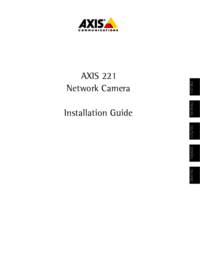



 (55 pages)
(55 pages)


 (76 pages)
(76 pages)







Comments to this Manuals