Axis Q6035-E User Manual Page 25
- Page / 50
- Table of contents
- BOOKMARKS
Rated. / 5. Based on customer reviews


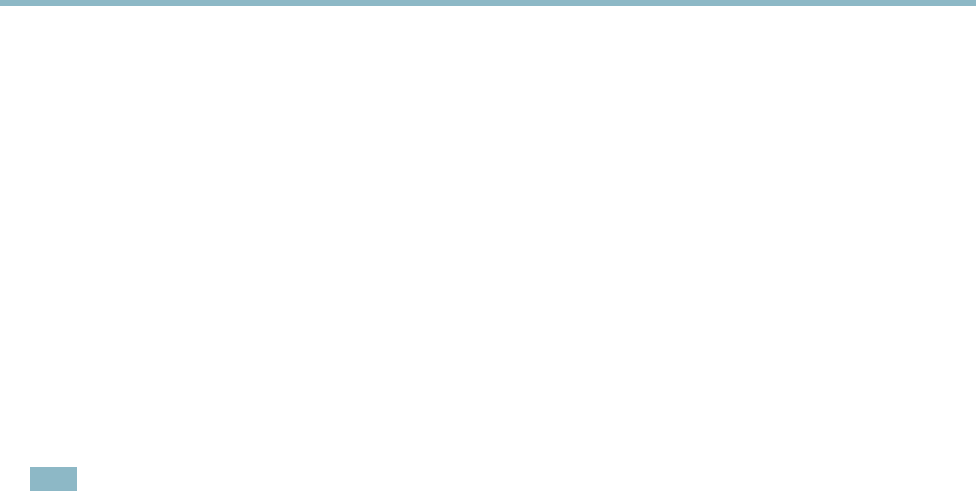
AXIS Q6035–E PTZ Dome Network Camera
Applications
Applications
Third p arty applications can be upload ed to and installed on the Ax is product. For more inf ormation, go to www.axis.com/applications
To upload an application, go to Applications > Packages, click Browse to locate the file and the n c lick Upload Package. Click on the
uploaded application’s name to open the menu options Settings, License and About.Forconfiguration inst ructions, please refer to
the documentation provided with the application.
Most applications need a license to run. To install the license, select the License menu option. If the product is connected
to the Internet, Automatic Installation appears in the web page. If the product is not connected to the Internet, go to
www.axis.com/applications to acquir e a Licens e ke y. You will need a license code and the product’s serial number (found on the label
and under System Options > Support > System Overview) to receive a license key.
Installed Applications lists installed applications with information about the version a nd the vendor, the status of the application
(running or not running), and information about the license.
Use the Start and Stop buttons to start and stop the application.
To generate a log file for the appli cation, select the application and click Log.
Note
It is recommended to run one application at a time. A void running applications when motion detection is active.
25
- USER MANUAL 1
- Table of contents 3
- Hardware overview 4
- Connectors 4
- LED indicators 5
- Accessing the product 6
- Access from a browser 6
- Access from the Internet 7
- Set the root password 7
- The Live View page 8
- Media streams 10
- How to stream H.264 10
- AXIS Media Control (AMC) 10
- Setting up the p roduct 13
- Setting up the product 13
- Basic Setup 13
- Video Stream 14
- Camera Settings 15
- Stream Profiles 15
- White balance 16
- Wide Dynamic Range 16
- Exposure Settings 16
- Image settings 16
- Privacy Mask 17
- Live View Config 18
- PTZ (Pan Tilt Zoom) 20
- Preset positions 20
- Autotracking 20
- Guard Tour 21
- OSDI Zones 22
- Advanced 23
- Control Queue 23
- Applications 25
- Event Se rvers 26
- Event Types 27
- Gatekeeper 28
- Set up motion detection 29
- Motion detection parameters 29
- Recordings 31
- Event recordings 31
- Continuous recording 32
- System Options 33
- Security 33
- Date & Time 34
- Maintenance 39
- Troubleshooting 43
- Checking the firmware 43
- Upgrading the firmware 43
- Emergency recovery procedure 43
- Technical Specifications 47
- Performance considerations 49




 (54 pages)
(54 pages)







Comments to this Manuals