Axis Q6035 User Manual Page 7
- Page / 58
- Table of contents
- BOOKMARKS
Rated. / 5. Based on customer reviews


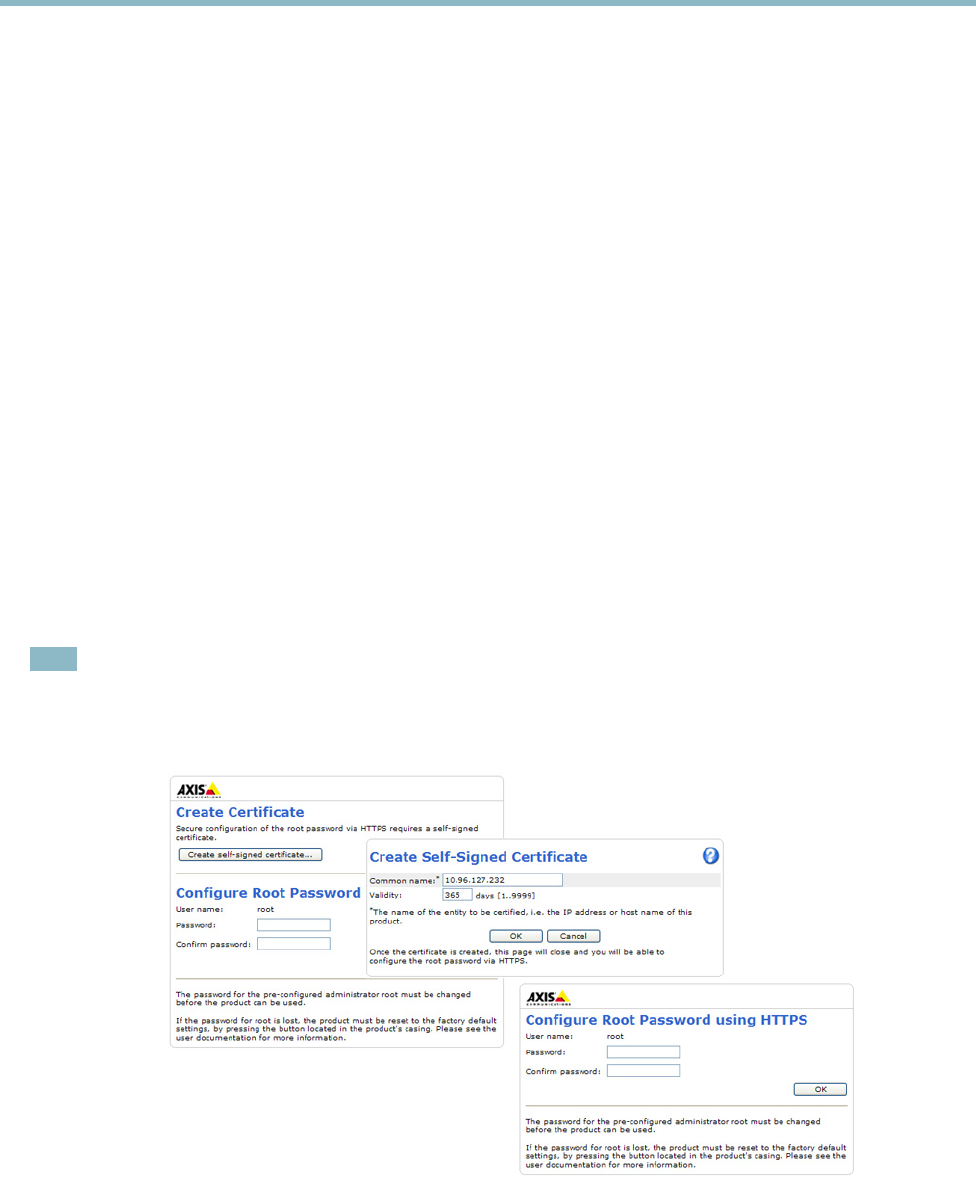
AXIS Q6035 PTZ Dome Network Camera
Accessing the product
Access from the Internet
Once connected, the Axis product is accessible on your local network (LAN). To access the p roduct from the Internet you must
configure your network router to allo w incoming data traffic to the product. To do this, enable the NAT-trave rs al feature, which
will attempt to automatically configure the router to allow access to the product. This is enabled from Setup > System Options >
Network > TCP/IP Ad vanced.
For more information, please see
NAT traversal (port mapping) for IPv4, on page 42
. See also AXIS Internet Dynamic DNS Service at
www.axiscam.net For Technical notes on this and other topics, visit the Axis Support web at www.axis.com\techsup
Set the root password
To gain access to the A xis product, you must set the password for the d efa ult adm inistrator us er root. This is done in the Configure
Root Password dialog, which appears when the product is accessed for the first time.
To prevent network eavesdropping, the root password can be set via an encrypted HTTPS connection, which requires an H TTPS
certificate. HTTPS (Hypertext Transfer Protocol over SSL) is a protocol used to encrypt traffic between web browsers and servers. The
HTTPS certificate ensures encrypted exchange of information.
To set the password via a standard HTTP connection, enter it directly in the first dialog.
To set the password via an encrypted HTTPS connection, follow these steps:
1. Click Create self-signed certificate.
2. Provide the requested information and click OK.Thecertificate is created and the password can now be set securely. All
traffic to and from the product is encrypted from this point on.
3. Enter a pa ss word and then re-enter to confirm the spelling. Click OK. The password has now been configured.
Note
• The default administrator user name root is permanent and cannot be deleted.
• If the password for root is lost, the product must be reset to the factory default settings. See
Reset to factory default
settings, on page 47
.
7
- USER MANUAL 1
- Table of contents 3
- Hardware overview 4
- Connectors 4
- LED indicators 5
- Access from a browser 6
- Access from the Internet 7
- Set the root password 7
- The Live View page 8
- Accessing the product 10
- Media streams 11
- How to stream H.264 11
- AXIS Media Control (AMC) 11
- Accessing audio streams 13
- Setting up the product 14
- Basic Setup 14
- Video Stream 15
- Video and Audio 15
- Stream Profiles 16
- Camera Settings 16
- Privacy Mask 18
- Audio Settings 18
- Audio Clips 20
- Live View Config 21
- PTZ (Pan Tilt Zoom) 24
- PTZ (Pan T ilt Zoom) 24
- Preset positions 24
- Autotracking 24
- Guard Tour 25
- OSDI Zones 26
- Advanced 27
- Control Q ueue 27
- Applications 29
- Event Servers 30
- Event Types 31
- Set up a scheduled event 32
- Save stream 32
- Gatekeeper 33
- Motion detection 33
- Motion detection parameters 34
- Audio detection 35
- Port Status 35
- Recordings 36
- Event recordings 36
- Continuous recording 37
- System Options 38
- Security 38
- Date & Time 39
- Ports & Devices 45
- Maintenance 45
- I/O configured as input 49
- I/O configured as output 49
- Troubleshooting 50
- Checking the firmware 50
- Upgrading the firmware 50
- Emergency recovery procedure 50
- Technical Specifications 54
- Performance considerations 56
 (56 pages)
(56 pages)


 (72 pages)
(72 pages)







Comments to this Manuals