Axis 7100 User Manual Page 1
Browse online or download User Manual for Servers Axis 7100. Axis 7100 User`s manual
- Page / 181
- Table of contents
- TROUBLESHOOTING
- BOOKMARKS
- AXIS 7100 1
- Network Document Server 1
- AXIS 7100 User’s Manual 3
- Section 1 Introduction 8
- Features and Benefits 9
- The Back Panel 12
- The Front Panel 13
- Control Panel 14
- User Key 15
- Combinations 15
- Advanced Settings 15
- External Keyboard 16
- Section 3 Basic Installation 18
- Connecting the WORKiO Copier 20
- Assigning an IP Address 22
- Press if you 25
- Before you begin: 27
- type the following: 28
- for Ethernet 31
- The subnet mask 31
- The default router address 31
- Verifying your Installation 33
- Important! 35
- AXIS 7100 User’s Manual 38
- Specifying Network Settings 43
- Web (HTTP) 45
- E-mail (SMTP) 46
- External Address 46
- Printing 46
- /pub/axis7100/address 53
- Windows NT Server 58
- Authentication 58
- Specifying Destinations 59
- Option Description 61
- <Default-xx> 61
- <Complete> 61
- <Basic> 61
- <None> 61
- Specifying Profiles 73
- Profiles 74
- Restore 74
- Predefined Profiles 74
- Parameter 75
- Options Instructions 75
- Profile Name 75
- Paper Size 75
- Specifying Paper Sizes 78
- Paper Sizes page 79
- Scan Counter 82
- Section 5 Using the AXIS 7100 85
- Sending Methods 86
- Add Address: 90
- Sending to Destinations 91
- Send button 93
- Adding Temporary Destinations 94
- Add address: 95
- Key Function 97
- Adding Temporary Profiles 98
- Subject: 99
- Scanning Parameters 101
- Sending to your Web Browser 103
- Scanning #1 104
- Viewing Image Files 105
- Section 6 Meta Information 108
- (XML DD File) 109
- Specifying the 109
- Meta Information 109
- Application 110
- Examples 110
- Example: Archiving 111
- (Required information) 112
- 2. Name of Document: 112
- Entering the 116
- Required Meta 116
- Information 116
- Archiving 116
- Example: Invoice Handling 119
- 4. Close the elements 121
- Example: Job Applications 122
- Variables” on page 137 125
- Job Applications 126
- Arrival Date: * 127
- Name:. * 127
- Birth Date: 127
- Applied Job Type: 127
- Fax Number:. * 130
- Invalid name 130
- Retrieving the XML DD file 133
- Expressions 134
- Example: 135
- Internally Defined 137
- Variables 137
- Appendix A Troubleshooting 139
- Push button 140
- Error and Warning Messages 143
- Displaying the Log File 145
- Appendix B LDAP 146
- AXIS 7100 User’s Manual LDAP 147
- LDAP AXIS 7100 User’s Manual 148
- AXIS<nnnnnn> 160
- Destination name 165
- Updating the 169
- System Software 169
- Appendix G Glossary 175
- AXIS 7100 User’s Manual 179
- AXIS 7100 User’s Manual 180
Summary of Contents
AXIS 7100 User’s ManualAXIS 7100Network Document ServerUser’s Manual
Introduction AXIS 7100 User’s Manual 10 The diverse range of transfer methods and image formats available means that the AXIS 7100 can easily be int
Using the AXIS 7100 AXIS 7100 User’s Manual 100 Notes:Changing the Name of the Scanned Image Files.To change the name of the scanned image file perf
AXIS 7100 User’s Manual Using the AXIS 7100 101 Note:Scanning ParametersFrom the AXIS 7100 control panel, press Menu to scroll through the scanning
Using the AXIS 7100 AXIS 7100 User’s Manual 102 Profile The AXIS 7100 comes pre-installed with a set of standard profiles designed to cover most nee
AXIS 7100 User’s Manual Using the AXIS 7100 103 Sending to your Web BrowserFollow these steps to scan to your Web browser:1. Place the material in yo
Using the AXIS 7100 AXIS 7100 User’s Manual 104 7. If you are not satisfied with the result, you can try one of the other available profiles or set
AXIS 7100 User’s Manual Using the AXIS 7100 105 Notes:Viewing Image FilesThe AXIS 7100 generates standard TIFF and PDF formats that are supported by
Using the AXIS 7100 AXIS 7100 User’s Manual 106 Tools for Viewing, OCRand ArchivingTools for viewing, OCR and archiving generally support multipage
AXIS 7100 User’s Manual Using the AXIS 7100 107 Associating ImageFormats withApplicationsApplications are typically associated with a file format aut
Meta Information AXIS 7100 User’s Manual108Section 6 Meta Information Meta Information The Meta Information functionality allows the Developer, Syst
AXIS 7100 User’s Manual Meta Information109Notes:Specifying theMeta Information(XML DD File)The administrator defines the list of requested informati
AXIS 7100 User’s Manual Introduction 11 Reliability ETRAX 100LX hardware, comprising an integrated 32 bit RISC processor and associated network contr
Meta Information AXIS 7100 User’s Manual110Note:ApplicationExamplesThis section contains three examples of the Meta Information functionality. The e
AXIS 7100 User’s Manual Meta Information111Example:Job applicationsYour company receives a number of job applications and you want to store these app
Meta Information AXIS 7100 User’s Manual112XML DD file 1. Document Identification Number:(Required information)Notes:2. Name of Document:(Required i
AXIS 7100 User’s Manual Meta Information1133. Name of the Issuer: (This information is not required)4. Document Version Number: (This information is
Meta Information AXIS 7100 User’s Manual1146. The user is prompted to choose from a list of values. The values in this example describe which level
AXIS 7100 User’s Manual Meta Information115In this scenario, the archiving system understands the XML syntax. An XML information file is generated (t
Meta Information AXIS 7100 User’s Manual116The XML code is now complete. Save the file on an FTP server. For information on how to configure the AXI
AXIS 7100 User’s Manual Meta Information1172. The user is prompted to enter the name of the document and then press Enter. The star indicates that th
Meta Information AXIS 7100 User’s Manual118Here is the same XML DD file in full:<?xml version="1.0"?><!DOCTYPE MetaDataFile SYSTE
AXIS 7100 User’s Manual Meta Information119Example: Invoice HandlingInvoice The administrator wants to send the following information with the scanne
Physical Description AXIS 7100 User’s Manual 12 Section 2 Physical DescriptionThis section provides a physical description of the AXIS 7100 and expl
Meta Information AXIS 7100 User’s Manual120XML DD file 1. Invoice number: (Required Information)2. Date of Payment: (Required Information)3. Name of
AXIS 7100 User’s Manual Meta Information1214. Close the elements.Information File The destination selected by the user will receive the image and the
Meta Information AXIS 7100 User’s Manual122Entering theRequired MetaInformationInvoice HandlingThe user selects the Orderer or Accounts destination:
AXIS 7100 User’s Manual Meta Information1231. Job Description2. Arrival Date3. Personal Details of Applicant4. Job TypeThe XML DD file generates the
Meta Information AXIS 7100 User’s Manual1243. Personal Details of Applicant - name:(Required information)4. Personal Details of Applicant - date of
AXIS 7100 User’s Manual Meta Information125The information file will be sent to the “Job Applications” destinationNote:Information File The destinati
Meta Information AXIS 7100 User’s Manual126Note:Entering theRequired MetaInformationJob ApplicationsWhen the user wants to scan and send a document
AXIS 7100 User’s Manual Meta Information1272. The user is prompted to enter the arrival date and then press Enter. The star indicates that this is re
Meta Information AXIS 7100 User’s Manual128XML DD file Here is the same XML DD file in full:<?xml version = "1.0"?><!DOCTYPE Meta
AXIS 7100 User’s Manual Meta Information129Example: RightFax Integration (SMTP)RightFax Server In this example the user is prompted to enter the fax
AXIS 7100 User’s Manual Physical Description 13 The Front PanelThe front panel indicators show the status of the AXIS 7100. The function of each indi
Meta Information AXIS 7100 User’s Manual1301. The following prompt will appear on the message display when the Add/Send key has been pressed. The us
AXIS 7100 User’s Manual Meta Information131Example: RightFax Integration (LPD)RightFax Server In this example the user is prompted to enter the fax n
Meta Information AXIS 7100 User’s Manual132Entering theRequired MetaInformationWhen the user wants to scan and send a document to a fax, the fax des
AXIS 7100 User’s Manual Meta Information133Retrieving the XML DD fileTo download the XML file to the AXIS 7100, you must access the AXIS 7100 embedde
Meta Information AXIS 7100 User’s Manual1345. Click XML DD file via FTP to enable the Meta data functionality. Specify the parameter settings as des
AXIS 7100 User’s Manual Meta Information135Example:The format is enclosed into a string delimited by the quote (““) character, new lines are not acce
Meta Information AXIS 7100 User’s Manual136Notes:Some more examples of regular expressions:"i{2,}" only "ii", "iii", &
AXIS 7100 User’s Manual Meta Information137Internally DefinedVariablesThere are several internal variables defined by the AXIS 7100 that can be outpu
Meta Information AXIS 7100 User’s Manual138More Information For more information on the Meta Information functionality and for more XML DD file exam
AXIS 7100 User’s Manual Troubleshooting139Appendix A TroubleshootingThis appendix helps you to:• Restore factory default settings to the AXIS 7100•
Physical Description AXIS 7100 User’s Manual 14 Note:Control PanelThe AXIS 7100 Control panel has user keys (described below) and a message display
Troubleshooting AXIS 7100 User’s Manual 140 1. Turn off the AXIS 7100 by disconnecting the power supply.2. Press and hold the Push button while you
AXIS 7100 User’s Manual Troubleshooting141FTP Follow these steps to restore the default settings using FTP:1. Log in to the AXIS 7100 with the comman
Troubleshooting AXIS 7100 User’s Manual 142 Error Conditions This table lists a summary of error conditions:Status Indicator Off The Status indicato
AXIS 7100 User’s Manual Troubleshooting143Error and Warning MessagesThis table lists the error and warning messages that might appear on the AXIS 710
Troubleshooting AXIS 7100 User’s Manual 144 Illegal LDAP filter specifiedInvalid LDAP filter. Please enter a new value.User and password are require
AXIS 7100 User’s Manual Troubleshooting145Displaying the Log FileThe AXIS 7100 log file automatically logs all events and errors that have occurred s
LDAP AXIS 7100 User’s Manual 146 Appendix B LDAPThis section gives you an introduction to LDAP and how to use it.Introduction LDAP (Lightweight Dir
AXIS 7100 User’s Manual LDAP 147 Attribute Type MatchesobjectClassDescribes the kind of object which the entry represents.cnContains the name of an o
LDAP AXIS 7100 User’s Manual 148 The attribute types are used to create search filters. There are six types of basic search filters and the syntax o
AXIS 7100 User’s Manual LDAP 149 Using the Boolean operators and a prefix notation, the basic filters can be combined to form more complex ones. The
AXIS 7100 User’s Manual Physical Description 15 Cancel The Cancel key cancels the sending process at any stage and clears any selections made from
LDAP AXIS 7100 User’s Manual 150 Note:Example searches Here are some advanced search examples:The way you construct your filter will has a large imp
AXIS 7100 User’s Manual Meta Information DTD 151 Appendix C Meta Information DTDThe DTD (Document Type Definition) is a specific definition of the r
Meta Information DTD AXIS 7100 User’s Manual 152 <!ENTITY MD_DOMAIN "XML meta data"><!-- ========================================
AXIS 7100 User’s Manual Meta Information DTD 153 ELEMENT:AskPARENT:MetaDataFileCHILD:When (one)MetaData (one or more)Output (optional)ATTRIBUTES:None
Meta Information DTD AXIS 7100 User’s Manual 154 Id:This attribute indicates the system and name theMetaData is known by. This identifier must be un
AXIS 7100 User’s Manual Meta Information DTD 155 Editable:This attribute is an enumerated value that definesif the User is allowed to enter a value d
Meta Information DTD AXIS 7100 User’s Manual 156 PARENT:AskCHILD:Destination (one or more)ATTRIBUTES:NoneDESCRIPTION:This element contains a list of
AXIS 7100 User’s Manual Meta Information DTD 157 This attribute indicates to the AXIS 7100 whichtemplate it should use in order to determine theremot
The Parameter List AXIS 7100 User’s Manual 158 Appendix D The Parameter ListThis table below displays the AXIS 7100 parameter list. The middle colu
AXIS 7100 User’s Manual The Parameter List 159 DefaultProfile =Text Specifies the default profile.DefaultPaperSize = letter Specifies the default pa
Physical Description AXIS 7100 User’s Manual 16 External KeyboardIt is possible to connect a standard PC compatible keyboard to the AXIS 7100. This
The Parameter List AXIS 7100 User’s Manual 160 RARPEnable = yes Enables/Disables RARP for setting the IP address.DomainName = company.se Specifies t
AXIS 7100 User’s Manual The Parameter List 161 [SNMP]GetCommunityName = public Specifies the community that has read only access to all supported SNM
The Parameter List AXIS 7100 User’s Manual 162 SMTPReplyAddress = Specifies the e-mail address of the person responsible for the administration of
AXIS 7100 User’s Manual The Parameter List 163 Retrieve Method = None Specifies from where the address book will be retrieved. None, FTP or LDAP. FTP
The Parameter List AXIS 7100 User’s Manual 164 Secondary Mail Server = Specifies the name or IP address of the secondary mail server, should the pri
AXIS 7100 User’s Manual The Parameter List 165 [Printing] Specifies the printing parameters.PrintingEnabled =yes Specifies if printing is enabledLPDE
The Parameter List AXIS 7100 User’s Manual 166 Information level = Nothing, Basic or Complete Specifies the amount of image information to be includ
AXIS 7100 User’s Manual The Parameter List 167 Clear List first = noProfiles = 5Profile0 = Profile-TextProfile1 = Profile-Text highProfile2 = Profile
The Parameter List AXIS 7100 User’s Manual 168 PaperSize3 = PaperSize-B4PaperSize4 = PaperSize-B4(JIS)PaperSize5 = PaperSize-B5PaperSize6 = PaperSiz
AXIS 7100 User’s Manual Updating the Software 169 Appendix E Updating the Software The system software for your AXIS 7100 is stored in a resident fl
AXIS 7100 User’s Manual Physical Description 17 Enter The Enter key selects multiple destinations.Enter corresponds to the Select key on the control
Updating the Software AXIS 7100 User’s Manual 170 Follow these steps to upgrade the AXIS 7100 software:1. Log in to the AXIS 7100 with the command f
AXIS 7100 User’s Manual Technical Specifications 171 Appendix F Technical SpecificationsSupported Systems Any system supporting TCP/IP, LPD (Line Pr
Technical Specifications AXIS 7100 User’s Manual 172 Supported Devices The AXIS 7100 automatically senses the model of the attached WORKiO, without
AXIS 7100 User’s Manual Technical Specifications 173 Security Administrator’s login for configuration and administration. The administrator specifies
Technical Specifications AXIS 7100 User’s Manual 174 Dimensions Height: 1.7 in (4.3 cm)Width: 5.9 in (14.9 cm)Depth: 8.8 in (22.4 cm)Weight 1.5 lbs
AXIS 7100 User’s Manual Glossary 175 Appendix G GlossaryADF Automatic Document FeederAIX Advanced Interactive eXecutive. A version of the UNIX opera
Glossary AXIS 7100 User’s Manual 176 DNS Domain Name System. A hierarchical naming system that uses a combination of text names separated by periods
AXIS 7100 User’s Manual Glossary 177 NIS Network Information Services. The security and file-access databases on UNIX systems, previously known as Ye
Glossary AXIS 7100 User’s Manual 178 UTC Universal Time CoordinatedWINS Windows Internet Name Service XML Extensible Markup Language. Describes how
AXIS 7100 User’s ManualIndexAADF 175Administration tools 37Advanced menu 145AIX systems 30Archiving 106ARP 23OS/2 29UNIX 29Windows 28Assigning an IP
Basic Installation AXIS 7100 User’s Manual 18 Section 3 Basic InstallationThis section describes the various aspects of product installation and inc
AXIS 7100 User’s Manual IndicatorsBusy 13Network 13, 21Power 13Status 13IP address 22ARP 28, 29BOOTP 31control panel 23DHCP 27RARP 30LLDAP 146LDAP
AXIS 7100 User’s ManualSetting up profiles 73, 78SMB 41SMTP 87Specifying scanning parameters 101Status indicator 141Subnet mask 24Support Services 5S
AXIS 7100 User’s Manual Basic Installation 19 AXIS Product CD The AXIS Product CD provides an easy-to-use electronic catalog, that includes all AXIS
AXIS 7100 User’s Manual 2 NoticesSafety NoticesTake some time to read through the safety notices before installing the AXIS 7100. Please observe al
Basic Installation AXIS 7100 User’s Manual 20 Connecting the WORKiO CopierImportant!Connecting the AXIS 7100 to your WORKiO copier:1. Switch off the
AXIS 7100 User’s Manual Basic Installation 21 4. Connect the external power supply to the AXIS 7100. The network indicator will flash during power up
Basic Installation AXIS 7100 User’s Manual 22 Assigning an IP AddressTo establish communication with the TCP/IP environment, you must assign an IP a
AXIS 7100 User’s Manual Basic Installation 23 Control Panel Follow the instructions below to set the IP address from the control panel:Note:1. Power
Basic Installation AXIS 7100 User’s Manual 24 3. Press Select to edit the IP address:4. Press Menu to move through the digits and highlight each
AXIS 7100 User’s Manual Basic Installation 25 14. Press Menu once more to display the final instructions:15. Press Select to exit the IP settings
Basic Installation AXIS 7100 User’s Manual 26 Note:1. The following commands are for the setup of the IP parameters at start-up only. If the keyboar
AXIS 7100 User’s Manual Basic Installation 27 Using DHCP, ARP,RARP and BOOTPUse DHCP, ARP, RARP and BOOTP as an alternative to setting the IP address
Basic Installation AXIS 7100 User’s Manual 28 1. Edit or create a scope in the DHCP manager of the DHCP daemon. For Windows NT servers, refer to the
AXIS 7100 User’s Manual Basic Installation 29 The Ethernet address equals the serial number of the AXIS 7100 with each pair of digits separated by a
AXIS 7100 User’s Manual 3 PrefaceThank you for purchasing the AXIS 7100 for WORKiO Network Document Server. This product allows WORKiO digital imagin
Basic Installation AXIS 7100 User’s Manual 30 Example:The host will return ‘spserv is alive’ or a similar message. This indicates that the address h
AXIS 7100 User’s Manual Basic Installation 31 2. If necessary, update your host table and alias name databases as required by your system.3. Start th
Basic Installation AXIS 7100 User’s Manual 32 3. Start the BOOTP daemon, if it is not already running. This is typically performed using the command
AXIS 7100 User’s Manual Basic Installation 33 Notes:Verifying your InstallationAfter successful installation, the AXIS 7100 will verify the attached
Basic Installation AXIS 7100 User’s Manual 34 3. Enter the name or IP address of your AXIS 7100 in the location/address field.Example:4. The AXIS 71
AXIS 7100 User’s Manual Configuring the AXIS 7100 35 Section 4 Configuring the AXIS 7100This section is targeted specifically to persons responsible
Configuring the AXIS 7100 AXIS 7100 User’s Manual 36 Overview of the Administration ToolsThe web-based administration tools provide a convenient meth
AXIS 7100 User’s Manual Configuring the AXIS 7100 37 3. This brings you to the AXIS 7100 Home Page. 4. Click admin.A prompt for a username and passwo
Configuring the AXIS 7100 AXIS 7100 User’s Manual 38 5. The This AXIS 7100 page is displayed:The Administrator can modify the system settings directl
AXIS 7100 User’s Manual Configuring the AXIS 7100 39 Specifying the System SettingsClick This AXIS 7100 page to display software version, unit hardwa
AXIS 7100 User’s Manual 4 ThinServer™ Technology - A ThinServer device is a network server which includes “thin” embedded server software capable o
Configuring the AXIS 7100 AXIS 7100 User’s Manual 40 General Server Password and ConfirmThis is the Administrator password required for accessing the
AXIS 7100 User’s Manual Configuring the AXIS 7100 41 SMBClick here to obtain date and time information from Microsoft Windows NT Network (SMB) - a ti
Configuring the AXIS 7100 AXIS 7100 User’s Manual 42 Authentication The authentication option makes it possible for the administrator to allow access
AXIS 7100 User’s Manual Configuring the AXIS 7100 43 Specifying Network SettingsClick Network Settings to view and modify the configuration parameter
Configuring the AXIS 7100 AXIS 7100 User’s Manual 44 Services Overview The table below provides an overview of information and services available fro
AXIS 7100 User’s Manual Configuring the AXIS 7100 45 Note:Detailed View Follow the instructions below to configure all of the supported networking pr
Configuring the AXIS 7100 AXIS 7100 User’s Manual 46 Note:Configuring the TCP/IPSettingsFollow the instructions below to configure the TCP/IP setting
AXIS 7100 User’s Manual Configuring the AXIS 7100 47 3. Enter the IP Address of your AXIS 7100Notes:4. Enter the IP address for the Default Router. A
Configuring the AXIS 7100 AXIS 7100 User’s Manual 48 6. Specify the Domain Name to which the AXIS 7100 belongs. Domain refers to a set of computers o
AXIS 7100 User’s Manual Configuring the AXIS 7100 49 Web (HTTP) Select Web(HTTP) to add a customized link to the AXIS 7100 home page (External Link):
AXIS 7100 User’s Manual 5 Network Document Servers - enable easy distribution of paper-based information across workgroups and the enterprise. By s
Configuring the AXIS 7100 AXIS 7100 User’s Manual 50 1. From the Protocols dialog, click the E-mail (SMTP) tag.2. Specify the name or IP address of t
AXIS 7100 User’s Manual Configuring the AXIS 7100 51 Notes:External Address Book A Destination Address Book can be retrieved from an LDAP (Lightweigh
Configuring the AXIS 7100 AXIS 7100 User’s Manual 52 1. From the Protocols dialog, click the External Address Book tag.Your options are:• No External
AXIS 7100 User’s Manual Configuring the AXIS 7100 53 correctly.Name Field - Specify the name of the field that contains the destination name.E-mail F
Configuring the AXIS 7100 AXIS 7100 User’s Manual 54 [Destination-<destination name>]Description=<destination name>Transfer method=Scan-t
AXIS 7100 User’s Manual Configuring the AXIS 7100 55 Printing Select Printing to set the printing parameters. The AXIS 7100 receives printing data (L
Configuring the AXIS 7100 AXIS 7100 User’s Manual 56 Specifying Authentication SettingsAuthentication makes it possible for the administrator to allo
AXIS 7100 User’s Manual Configuring the AXIS 7100 57 2. In the Time before logout field, specify the number of seconds that the AXIS 7100 is to wait
Configuring the AXIS 7100 AXIS 7100 User’s Manual 58 Windows NT ServerAuthenticationClick Change to display the Windows NT server authentication page
AXIS 7100 User’s Manual Configuring the AXIS 7100 59 Specifying DestinationsA destination is used when sending scanned images from the AXIS 7100 cont
AXIS 7100 User’s Manual 6 Introduction. . . . . . . . . . . . . . . . . . . . . . . . . . . . . . . . . . . . . . . . . . . . . . . . . . . . . . .
Configuring the AXIS 7100 AXIS 7100 User’s Manual 60 Services Overview The table below provides an overview of the information and services provided
AXIS 7100 User’s Manual Configuring the AXIS 7100 61 3. If you want to edit an existing destination in the displayed list, click the Destination Name
Configuring the AXIS 7100 AXIS 7100 User’s Manual 62 9. The e-mail can include the scanned image as an e-mail attachment, or a hyperlink (URL) to the
AXIS 7100 User’s Manual Configuring the AXIS 7100 63 Follow the instructions below to edit, copy or create a new file destination:1. Click Destinatio
Configuring the AXIS 7100 AXIS 7100 User’s Manual 64 Note:4. With reference to the table below, select the amount of information to be included with
AXIS 7100 User’s Manual Configuring the AXIS 7100 65 Note:10. With reference to “Filename Sequence Numbers and Extensions ”on page 65, optionally com
Configuring the AXIS 7100 AXIS 7100 User’s Manual 66 For a directory with many files, performance increases if you store the sequence number on the F
AXIS 7100 User’s Manual Configuring the AXIS 7100 67 3. If you want to add a new destination, click Printer Destination New >> to display the N
Configuring the AXIS 7100 AXIS 7100 User’s Manual 68 9. Check the Include Page Header check box only if you want date, time, destination, sent by, an
AXIS 7100 User’s Manual Configuring the AXIS 7100 69 8. Define the LPD Mode by clicking one of the adjacent radio buttons, namely, Axis Compatible Pr
AXIS 7100 User’s Manual 7 Example: Job Applications . . . . . . . . . . . . . . . . . . . . . . . . . . . . . . . . . . . . . . . . 122Example: R
Configuring the AXIS 7100 AXIS 7100 User’s Manual 70 RightFax Integrationwith SMTPFor easy distribution of scanned material over SMTP you need to con
AXIS 7100 User’s Manual Configuring the AXIS 7100 71 Note:XML DD file forRightFax IntegrationYou need to create an XML DD file to prompt the user to
Configuring the AXIS 7100 AXIS 7100 User’s Manual 72 Configuring theRightFax serverFollow the instructions below to set up LPD support on the RightFa
AXIS 7100 User’s Manual Configuring the AXIS 7100 73 Specifying ProfilesA profile defines the WORKiO settings and image parameters to be used when sc
Configuring the AXIS 7100 AXIS 7100 User’s Manual 74 Services Overview The table below provides an overview of the information and services provided
AXIS 7100 User’s Manual Configuring the AXIS 7100 75 1. Click Profiles.2. The previously added profiles are listed in the table. The Profile Name is
Configuring the AXIS 7100 AXIS 7100 User’s Manual 76 PaperOrientation • Portrait: top along the short edge• Landscape: top along the long edge Click
AXIS 7100 User’s Manual Configuring the AXIS 7100 77 PredefinedProfilesThe AXIS 7100 is pre-installed with standard profiles to cover most needs. Thi
Configuring the AXIS 7100 AXIS 7100 User’s Manual 78 Guidelines for Formatand CompressionIn editing or creating a new profile it is necessary to spec
AXIS 7100 User’s Manual Configuring the AXIS 7100 79 PredefinedPaper SizesThe AXIS 7100 includes 14 predefined standard paper sizes to cover most nee
Introduction AXIS 7100 User’s Manual 8 Section 1 IntroductionAXIS 7100 for WORKiO Network Document ServerAXIS 7100 for WORKiO Network Document serve
Configuring the AXIS 7100 AXIS 7100 User’s Manual 80 3. If you need to restore the predefined paper sizes, click Restore Predefined Paper Sizes. Note
AXIS 7100 User’s Manual Configuring the AXIS 7100 81 1. In a DOS or UNIX window, type ftp <Internet address>, where <Internet address> is
Configuring the AXIS 7100 AXIS 7100 User’s Manual 82 Scan CounterThe Counter functionality enables the authorized administrator or service user to mo
AXIS 7100 User’s Manual Configuring the AXIS 7100 83 Service Page Overview Total number of pages - counts the total number of pages scanned and sent
Configuring the AXIS 7100 AXIS 7100 User’s Manual 84 Do one of the following depending on whether you wish to send the report to the specified e-mail
AXIS 7100 User’s Manual Using the AXIS 7100 85 Section 5 Using the AXIS 7100This section describes how to use the AXIS 7100 and includes the followin
Using the AXIS 7100 AXIS 7100 User’s Manual 86 Sending MethodsThe AXIS 7100 supports the following basic methods for distributing scanned and copied
AXIS 7100 User’s Manual Using the AXIS 7100 87 Destinations Documents are typically distributed using the AXIS 7100 control panel or an attached PC c
Using the AXIS 7100 AXIS 7100 User’s Manual 88 Note:It is strongly recommended that you choose the send-to-print function for distributing documents
AXIS 7100 User’s Manual Using the AXIS 7100 89 Raw TCP printing support means that you can distribute your document images across network segments to
AXIS 7100 User’s Manual Introduction 9 Supplied as a standalone unit and connected to the WORKiO copier, the AXIS 7100 is used for convenient electro
Using the AXIS 7100 AXIS 7100 User’s Manual 90 4. The following message will appear:5. If the following message appears the authentication process h
AXIS 7100 User’s Manual Using the AXIS 7100 91 Sending to DestinationsNote:Follow these instructions on the AXIS 7100 control panel:1. The AXIS 7100
Using the AXIS 7100 AXIS 7100 User’s Manual 92 Note:5. Optionally, press Menu to change the default settings for scanning parameters. You can sele
AXIS 7100 User’s Manual Using the AXIS 7100 93 Notes:Multipage Image Files Multipage documents are by default, collated and output into a single PDF
Using the AXIS 7100 AXIS 7100 User’s Manual 94 Adding Temporary DestinationsThe e-mail list resident within the AXIS 7100 is initially created by yo
AXIS 7100 User’s Manual Using the AXIS 7100 95 1. If the keyboard is not already connected, disconnect the AXIS 7100 power supply, connect the keyboa
Using the AXIS 7100 AXIS 7100 User’s Manual 96 Please refer to the following table for information on additional keyboard functions:Key FunctionTab
AXIS 7100 User’s Manual Using the AXIS 7100 97 From a Web browser: Follow the instructions below to remotely add temporary e-mail addresses to the ad
Using the AXIS 7100 AXIS 7100 User’s Manual 98 Notes:Adding Temporary ProfilesIf you have tried all the available profiles but are still not satisfi
AXIS 7100 User’s Manual Using the AXIS 7100 99 5. Click Add to save the profile temporarily. Contact your Network Administrator to make a profile per
More documents for Servers Axis 7100

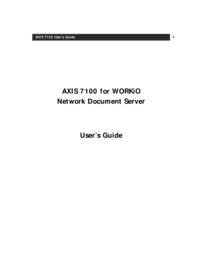




 (74 pages)
(74 pages) (26 pages)
(26 pages)







Comments to this Manuals